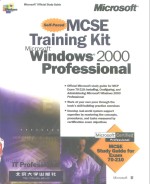
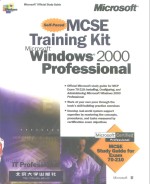
微软指定MCSE教材 MCSE Training Kit Microsoft Windows 2000 ProfessionalPDF电子书下载
- 电子书积分:20 积分如何计算积分?
- 作 者:Microsoft
- 出 版 社:北京:北京大学出版社
- 出版年份:2000
- ISBN:7301018150
- 页数:703 页
Chapter1 Introduction to Windows 2000 1
About This Chapter 1
Before You Begin 1
Lesson1: Overview of the Windows 2000 Platform 2
Overview of Windows 2000 2
Lesson Summary 5
Lesson2: Windows 2000 Professional 6
Ease of Use 6
Increased Hardware Support 8
Simplified Management 8
Enhanced File Management 10
Enhanced Security Features 11
Lesson Summary 11
Lesson3: Windows 2000 Workgroups and Domains 13
Windows 2000 Workgroups 13
Windows 2000 Domains 14
Lesson Summary 16
Lesson4: Logging On to Windows 2000 17
Logging On Locally to the Computer 17
Windows 2000 Authentication Process 19
Lesson Summary 20
Lesson5: The Windows Security Dialog Box 21
Using the Security Dialog Box 21
Lesson Summary 22
Review 23
Chapter2 Installing Windows 2000 Professlonal 25
About This Chapter 25
Before You Begin 25
Hardware Requirements 26
Preinstallation Tasks 26
Lesson1: Getting Started 26
Hardware Compatibility List 28
Disk Partitions 28
File Systems 29
Licensing 30
Domain or Workgroup Membership 31
Preinstallation Checklist 33
Lesson Summary 33
Lesson2: Installing Windows 2000 from a CD-ROM 35
The Windows 2000 Setup Program 35
Running the Setup Program 36
Running the Setup Wizard 37
Installing Windows Networking Components 38
Completing the Installation 39
Practice: Installing Windows 2000 from a CD-ROM 40
Lesson Summary 45
Lesson3: Installing Windows 2000 over the Network 46
Preparing for a Network Installation 46
Creating a Distribution Server 47
Performing an Installation over the Network 48
Modifying the Setup Process 49
Modifying the Setup Process Using Winnt32.exe 50
Lesson Summary 51
Lesson4: Troubleshooting Windows 2000 Setup 52
Resolving Common Problems 52
Setup Logs 53
Lesson Summary 54
Review 55
Chapter3 Using Microsoft Management Console and Task Scheduler 57
About This Chapter 57
Before You Begin 57
Microsoft Management Consoles 58
Lesson1: Introducing the Microsoft Management Console 58
Snap-Ins 60
Console Options 61
Lesson Summary 62
Lesson2: Using Consoles 64
Creating Consoles 64
Using Consoles for Remote Administration 65
Practice: Creating a Customized Microsoft Management Console 65
Lesson Summary 69
Options 70
Introduction to Task Scheduler 70
Lesson3: Using Task Scheduler 70
Advanced Properties 71
Practice: Using Task Scheduler 72
Lesson Summary 74
Review 75
Chapter4 Using Windows Control Panel 77
About This Chapter 77
Before You Begin 78
Creating or Modifying a Hardware Profile 79
Understanding Hardware Profiles 79
Lesson1: Configuring Hardware Settings 79
Activating a Hardware Profile 80
Viewing Hardware Profile Properties 80
Lesson Summary 80
Lesson2: Configuring the Display 82
Setting Display Properties 82
Using Multiple Displays 84
Configuring Multiple Displays 85
Troubleshooting Multiple Displays 86
Lesson Summary 87
Lesson3: Configuring Operating System Settings 88
Performance Options 88
Environment Variables 94
Startup and Recovery Settings 96
Practice: Using Control Panel to Change Operating System Settings 98
Lesson Summary 100
Installing Non-Plug and Play Hardware 102
Using the Add/Remove Hardware Wizard 102
Installing Plug and Play Hardware 102
Lesson4: Installing Hardware Automatically 102
Confirming Hardware Installation 103
Lesson Summary 104
Lesson5: Installing Hardware Manually 105
Determining Which Hardware Resources Are Required 105
Determining Available Hardware Resources 106
Changing Hardware Resource Assignments 107
Lesson Summary 108
Configuring Language and Location Settings 109
Lesson6: Configuring and Troubleshooting the Desktop Environment 109
Practice: Using Control Panel to Configure a Computer for Multiple Languages and Multiple Locations 110
Configuring and Troubleshooting Accessibility Options 111
Configuring and Troubleshooting Additional Desktop Settings 113
Lesson Summary 113
Review 114
Chapter5 Using the Registry 115
About This Chapter 115
Before You Begin 115
Lesson1: Understanding the Registry 116
Purpose of the Registry 116
The Hierarchical Structure of the Registry 118
Lesson Summary 122
Lesson2: Using Registry Editor 123
Regedt32.exe 123
Practice: Using Registry Editor 124
Lesson Summary 128
Review 129
Chapter6 Managing Disks 131
About This Chapter 131
Before You Begin 131
Storage Types 132
Tasks in Setting Up a Hard Disk 132
Lesson1: Introduction to Disk Management 132
Partition Types(Basic Disks) 134
Volume Types(Dynamic Disks) 135
File Systems 136
The Disk Management Snap-In 136
Lesson Summary 137
Lesson2: Common Disk Management Tasks 138
Working with Simple volumes 138
Working with Spanned Volumes 139
Working with Striped Volumes 140
Adding Disks 141
Changing Storage Type 143
Viewing and Updating Information 144
Managing Disks on a Remote Computer 145
Practice: Working with Dynamic Storage 146
Lesson Summary 150
Review 151
Chapter7 Installing and Configuring Network Protocols 153
About This Chapter 153
Before You Begin 153
Understanding the TCP/IP Protocol Suite 154
Lesson1: TCP/IP 154
Configuring TCP/IP to Use a Static IP Address 157
Configuring TCP/IP to Obtain an IP Address Automatically 158
Using Automatic Private IP Addressing 160
Disabling Automatic Private IP Addressing 161
Using TCP/IP Utilities 161
Testing a TCP/IP Configuration 163
Practice: Installing and Configuring TCP/IP 165
Lesson Summary 171
Understanding NWLink Features 172
Lesson2: NWLink 172
Installing NWLink 173
Configuring NWLink 173
Practice: Installing and Configuring NWLink 176
Lesson Summary 177
Lesson3: Other Protocols Supported by Windows 2000 178
NetBEUI 178
DLC 179
AppleTalk Protocol 179
Lesson Summary 180
Network Monitor Driver2 180
Lesson4: Network Bindings 181
Binding Between Architectural Levels 181
Combining Network Bindings 182
Configuring Network Bindings 182
Specifying Binding Order 182
Practice: Working with Network Bindings 183
Lesson Summary 185
Review 186
Before You Begin 187
About This Chapter 187
Chapter8 Using the DNS Service 187
Lesson1: Understanding DNS 188
Domain Name Space 188
Host Names 190
Domain Naming Guidelines 190
Zones 191
Name Servers 192
Lesson Summary 192
Forward Lookup Query 194
Lesson2: Understanding Name Resolution 194
Name Server Caching 195
Reverse Lookup Query 196
Lesson Summary 197
Lesson3: Configuring a DNS Client 198
Preconfiguration Considerations 199
Practice: Configuring a DNS Client 199
Lesson Summary 200
Review 201
About This Chapter 203
Before You Begin 203
Chapter9 Introducing Active Directory Directory Services 203
Lesson1: Understanding Active Directory Directory Services 204
What Are Active Directory Directory Services? 204
Simplified Administration 204
Scalability 205
Open Standards Support 205
Support for Standard Name Formats 206
Lesson Summary 207
Lesson2: Active Directory Structure and Replication 208
Logical Structure 208
Replication Within a Site 211
Sites 211
Lesson Summary 213
Lesson3: Understanding Active Directory Concepts 214
Schema 214
Global Catalog 215
Namespace 216
Naming Conventions 217
Lesson Summary 219
Review 220
Before You Begin 221
Chapter10 Setting Up and Managing User Accounts 221
About This Chapter 221
Lesson1: Understanding User Accounts 222
Local User Accounts 222
Domain User Accounts 223
Built-In User Accounts 224
Lesson Summary 225
Lesson2: Planning New User Accounts 226
Naming Conventions 226
Lesson Summary 227
Password Requirements 227
Lesson3: Creating User Accounts 228
The Computer Management Snap-In 228
Practice: Creating Local User Accounts 230
Lesson Summary 232
Lesson4: Setting Properties for User Accounts 233
The General Tab in a User Account s Properties 233
The Member Of Tab in a User Account s Properties 234
The Profile Tab in a User Account s Properties 234
Practice: Modifying User Account Properties 237
Lesson Summary 239
Review 240
Chapter11 Setting Up and Managing Groups 241
About This Chapter 241
Before You Begin 241
Lesson1: Implementing Local Groups 242
Understanding Groups 242
Understanding Local Groups 243
Preparing to Use Local Groups 243
Creating Local Groups 244
Adding Members to a Group 245
Deleting Local Groups 245
Practice: Creating and Managing Local Groups 246
Lesson Summary 248
Lesson2: Implementing Built-In Local Groups 249
Built-In Local Groups 249
Built-In System Groups 250
Lesson Summary 251
Review 252
Before You Begin 253
About This Chapter 253
Chapter12 Setting Up and Configuring Network Printers 253
Lesson1: Introducing Windows 2000 Printing 254
Terminology 254
Requirements for Network Printing 255
Guidelines for a Network Printing Environment 256
Lesson Summary 257
Lesson2: Setting Up Network Printers 258
Adding and Sharing a Printer for a Local Print Device 258
Adding and Sharing a Printer for a Network-Interface Print Device 260
Setting Up Client Computers 263
Practice: Installing a Network Printer 265
Lesson Summary 269
Lesson3: Connecting to Network Printers 270
Using the Add Printer Wizard 270
Using a Web Browser 272
Downloading Printer Drivers 272
Lesson Summary 273
Lesson4: Configuring Network Printers 274
Sharing an Existing Printer 274
Setting Up a Printer Pool 275
Setting Priorities Between Printers 276
Lesson Summary 277
Lesson5: Troubleshooting Network Printers 279
Common Troubleshooting Scenarios 279
Lesson Summary 280
Review 281
Chapter13 Administering Network Printers 283
About This Chapter 283
Before You Begin 283
Managing Documents 284
Managing Printers 284
Lesson1: Understanding Printer Administration 284
Troubleshooting Printers 285
Performing Tasks That Require the Manage Printers Permission 285
Accessing Printers 285
Setting Printer Permissions to Control Access 286
Lesson Summary 289
Lesson2: Managing Printers 290
Assigning Forms to Paper Trays 290
Setting a Separator Page 291
Pausing, Resuming, and Canceling Documents 292
Redirecting Documents to a Different Printer 293
Taking Ownership of a Printer 294
Practice: Performing Printer Management 295
Lesson Summary 297
Lesson3: Managing Documents 298
Pausing, Restarting, and Canceling a Document 298
Setting Notification, Priority, and Printing Time 299
Practice: Managing Documents 300
Lesson Summary 302
Using a Web Browser to Manage Printers 303
Lesson4: Administering Printers Using a Web Browser 303
Understanding Web Servers 303
Accessing Printers Using a Web Browser 304
Lesson Summary 304
Lesson5: Troubleshooting Common Printing Problems 305
Examining the Problem 305
Reviewing Common Printing Problems 305
Lesson Summary 306
Review 307
About This Chapter 309
Before You Begin 309
Chapter14 Securing Resources with NTFS Permissions 309
Lesson1: Understanding NTFS Permissions 310
NTFS Folder Permissions 310
NTFS File Permissions 311
Lesson Summary 311
Lesson2: Applying NTFS Permissions 312
Access Control List 312
Multiple NTFS Permissions 312
NTFS Permissions Inheritance 314
Lesson Summary 315
Lesson3: Assigning NTFS Permissions 316
Planning NTFS Permissions 316
Setting NTFS Permissions 317
Practice: Planning and Assigning NTFS Permissions 318
Lesson Summary 327
Lesson4: Assigning Special Access Permissions 328
Using Special Access Permissions 328
Taking Ownership 329
Setting Special Access Permissions 329
Changing Permissions 329
Taking Ownership of a File or Folder 331
Lesson Summary 331
Lesson5: Copying and Moving Files and Folders 332
Copying Files and Folders 332
Moving Files and Folders 333
Lesson Summary 334
Lesson6: Solving Permissions Problems 335
Troubleshooting Permissions Problems 335
Practice: Managing NTFS Permissions 336
Avoiding Permissions Problems 336
Lesson Summary 341
Review 342
Chapter15 Administering Shared Folders 343
About This Chapter 343
Before You Begin 344
Lesson1: Understanding Shared Folders 345
Shared Folder Permissions 345
How Shared Folder Permissions Are Applied 347
Guidelines for Shared Folder Permissions 347
Practice: Applied Permissions 348
Lesson Summary 349
Lesson2: Planning Shared Folders 350
Application Folders 350
Data Folders 351
Lesson Summary 352
Lesson3: Sharing Folders 353
Requirements for Sharing Folders 353
Administrative Shared Folders 353
Sharing a Folder 354
Caching 355
Assigning Shared Folder Permissions 357
Modifying Shared Folders 358
Connecting to a Shared Folder 358
Lesson Summary 360
Lesson4: Combining Shared Folder Permissions and NTFS Permissions 361
Strategies for Combining Shared Folder Permissions and NTFS Permissions 361
Practice: Managing Shared Folders 362
Lesson Summary 371
Review 372
Before You Begin 373
About This Chapter 373
Chapter16 Auditing Resources and Events 373
Lesson1: Understanding Auditing 374
Using an Audit Policy 374
Using Event Viewer to View Security Logs 374
Lesson Summary 375
Lesson2: Planning an Audit Policy 376
Audit Policy Guidelines 376
Lesson Summary 377
Setting an Audit Policy 378
Configuring Auditing 378
Lesson3: Implementing an Audit Policy 378
Auditing Access to Files and Folders 381
Auditing Access to Printers 382
Lesson Summary 384
Lesson4: Using Event Viewer 385
Understanding Windows 2000 Logs 385
Viewing Security Logs 385
Locating Events 386
Managing Audit Logs 388
Archiving Logs 388
Practice: Auditing Resources and Events 389
Lesson Summary 393
Review 394
Chapter17 Configuring Group Policy and Local Security Policy 395
About This Chapter 395
Before You Begin 395
Lesson1: Configuring Account Policies 396
Configuring Password Policy 396
Configuring Account Lockout Policy 398
Practice: Configuring Account Policies 400
Lesson Summary 403
Lesson2: Configuring Security Options 404
Shutting Down the Computer Without Logging On 404
Clear Virtual Memory Pagefile When System Shuts Down 405
Disable CTRL+ALT+DEL Requirement For Logon 405
Do Not Display Last User Name In Logon Screen 406
Practice: Configuring Security Settings 407
Lesson Summary 407
Review 408
About This Chapter 409
Before You Begin 409
Chapter18 Managing Data Storage 409
Lesson1: Managing NTFS Compression 410
Using Compressed Files and Folders 410
Compressing Files and Folders 410
Selecting an Alternate Display Color for Compressed Files and Folders 412
Copying and Moving Compressed Files and Folders 412
Using NTFS Compression 413
Practice: Managing NTFS Compression 414
Lesson Summary 418
Understanding Windows 2000 Disk Quota Management 419
Lesson2: Managing Disk Quotas 419
Setting Disk Quotas 420
Determining the Status of Disk Quotas 421
Monitoring Disk Quotas 422
Determining Best Uses of Disk Quotas 422
Practice: Enabling and Disabling Disk Quotas 423
Lesson Summary 426
Lesson3: Increasing Security with EFS 427
Understanding EFS 427
Encrypting 428
Using the Cipher Command 429
Decrypting 429
Using the Recovery Agent 430
Practice: Encrypting and Decrypting Files 431
Lesson Summary 433
Lesson4: Using Disk Defragmenter 434
Defragmenting Disks 434
Using Disk Defragmenter Effectively 435
Lesson Summary 436
Review 437
Before You Begin 439
About This Chapter 439
Chapter19 Backing Up and Restoring Data 439
Lesson1: Understanding How to Back Up and Restore Data 440
Introducing Windows Backup 440
Planning Issues for Windows Backup 441
Examining Backup Types 442
Lesson Summary 445
Lesson2: Backing Up Data 446
Performing Preliminary Tasks 446
Selecting Files and Folders to Back Up 447
Specifying Backup Destination and Media Settings 448
Specifying Advanced Backup Settings 450
Scheduling Backup Jobs 450
Practice: Backing Up Files 451
Lesson Summary 456
Lesson3: Restoring Data 457
Preparing to Restore Data 457
Selection Backup Sets, Files, and Folders to Restore 458
Specifying Advanced Restore Settings 458
Practice: Restoring Files 460
Lesson Summary 462
Lesson4: Changing Windows Default Backup Options 463
Lesson Summary 464
Review 465
Chapter20 Monitoring Access to Network Resources 467
About This Chapter 467
Before You Begin 467
Lesson1: Monitoring Network Resources 468
Understanding the Purposes for Monitoring Network Resources 468
Understanding the Requirements to Monitor Network Resources 469
Lesson Summary 469
Monitoring Shared Folders 470
Lesson2: Monitoring Access to Shared Folders 470
Monitoring Open Files 472
Disconnectiong Users from Open Files 473
Practice: Managing Shared Folders 473
Lesson Summary 474
Lesson3: Sharing a Folder Using the Shared Folders Snap-In 475
Practice: Creating a Shared Folder 476
Sharing a Folder on a Remote Computer 477
Lesson Summary 478
Monitoring User Sessions 479
Lesson4: Monitoring Network Users 479
Disconnecting Users 480
Sending Administrative Messages to Users 481
Practice: Sending Console Messages 481
Lesson Summary 482
Review 483
Chapter21 Configuring Remote Access 485
About This Chapter 485
Before You Begin 485
The Extensible Authentication Protocol 486
Lesson1: Understanding the New Authentication Protocols in Windows 2000 486
The Internet Protocol Security 487
The Remote Authentication Dial-in User Service 487
The Layer Two Tunneling Protocol 488
The Bandwidth Allocation Protocol 488
Lesson Summary 489
Lesson2: Configuring Inbound Connections 490
Allowing Inbound Dial-up Connections 490
Practice: Configuring an Inbound Connection 493
Lesson Summary 494
Dial-up Connections 495
Lesson3: Configuring Outbound Connections 495
Connections to a Virtual Private Network 496
Direct Connections to Another Computer Through a Cable 497
Practice: Configuring an Outbound Connection 497
Lesson Summary 499
Review 500
Chapter22 The Windows 2000 Boot Process 501
About This Chapter 501
Before You Begin 501
Files Used in the Boot Process 502
Lesson1: The Boot Process 502
Preboot Sequence 503
Boot Sequence 503
Kernel Load 505
Kernel Initialization 505
Logon 507
Lesson Summary 507
Lesson2: Control Sets in the Registry 508
Windows 2000 Control Sets 508
The Last Known Good Process 509
Lesson Summary 511
Lesson3: Advanced Boot Options 512
Safe Mode 512
Other Advanced Boot Options 513
Lesson Summary 514
Lesson4: The Boot.ini File 515
Components of the Boot.ini File 515
ARC Paths 516
Boot.ini Switches 517
Lesson Summary 518
Modifications to Boot.ini 518
Lesson5: Using the Recovery Console 519
Installing and Starting the Recovery Console 519
Using the Windows 2000 Recovery Console 519
Understanding the Recovery Console Commands 520
Practice: Using the Windows 2000 Recovery Console 521
Lesson Summary 524
Review 525
About This Chapter 527
Before You Begin 527
Chapter23 Deploying Windows 2000 527
Lesson1: Automating Installations 528
Automating Installations by Using the Windows 2000 Setup Manager 528
Practice: Installing the Windows 2000 Installation Deployment Tools 530
Lesson Summary 536
Lesson2: Using Disk Duplication to Deploy Windows 2000 537
Examining the Disk Duplication Process 537
Extracting the Windows 2000 System Preparation Tool 537
Using the System Preparation Tool to Prepare the Master Image 537
Practice: Using the System Preparation Tool to Create a Master Disk Image 539
Installing Windows 2000 from a Master Disk Image 540
Practice: Using the System Preparation Tool to Install Windows 2000 Professional 540
Lesson Summary 542
Lesson3: Performing Remote Installations 543
Understanding Remote Installation 543
Installing and Configuring Remote Installation Services 544
Practice: Installing RIS 545
Understanding Client Requirements for Remote Installation 548
Net PCs 548
Computers Not Meeting the Net PC Specification 548
Creating Boot Floppies 549
Practice: Creating a Remote Boot Disk 550
Lesson Summary 551
Lesson4: Upgrading Previous Versions of Windows to Windows 2000 552
Identifying Client Upgrade Paths 552
Identifying Hardware Requirements and Compatibility 553
Generating a Hardware Compatibility Report 553
Identifying Software Compatibility 554
Upgrading Compatible Windows 95 and Windows 98 Computers 554
Installing the Directory Service Client 555
Upgrading Windows NT 3.51 and 4 Clients 556
Lesson Summary 557
Deploying Service Packs After Installing Windows 2000 558
Slipstreaming Service Packs 558
Lesson5: Installing Service Packs 558
Lesson Summary 559
Review 560
Chapter24 Configuring Windows 2000 for Mobile Computers 561
About This Chapter 561
Before You Begin 561
Lesson1: Using Offline Folders and Files 562
Configuring Your Computer to Use Offline Folders and Files 562
Configuring Your Computer to Provide Offline Folders and Files 563
Practice: Configuring Offline Folders 563
Practice: Configuring Offline Folders 564
Synchronizing Files 565
Configuring Synchronization Manager 565
Practice: Configuring Synchronization Manager 566
Lesson Summary 567
Lesson2: Configuring Power Options 568
Configuring Power Schemes 568
Using Hibernate Mode 568
Configuring Advanced Power Management 568
Practice: Configuring Power Options 569
Lesson Summary 570
Review 572
Chapter25 Implementing Managing, and Troubleshooting Hardware Devices and Drivers 573
About This Chapter 573
Before You Begin 574
Lesson1: Using Device Manager and System Information 575
Introducing Device Manager 575
Installing Devices 576
Configuring and Troubleshooting Devices 576
Using the System Information Snap-In 578
Practice: Using Device Manager and System Information 579
Lesson Summary 580
Lesson2: Configuring, Monitoring, and Troubleshooting Driver Signing 581
Configuring Driver Signing 581
Monitoring and Troubleshooting Driver Signing 582
Using the File Signature Verification Utility 582
Practice: Using the Windows Signature Verification Utility 583
Lesson Summary 583
Lesson3: Configuring Computers with Multiple Processors and Monitoring System Performance 584
Scaling 584
Updating Drivers 584
Adding Counters 585
Using Performance Console to Monitor System Performance 585
Lesson Summary 587
Lesson4: Installing, Managing, and Troubleshooting Devices 588
Configuring and Troubleshooting Fax Support 588
Managing and Troubleshooting I/O Devices 589
Lesson Summary 591
Review 592
Appendix A Questions and Answers 593
Appendix B Creating Setup Boot Disks 633
The Bootstrap Protocol 635
Appendix C Understanding the DHCP Service 635
Manual Versus Automatic TCP/IP Configuration 636
Requirements for a Server Running the DHCP Service 637
Requirements for DHCP Clients 637
The DHCP Lease Process 638
IP Lease Renewal and Release 640
Appendix D Managing Backup Tapes 643
Rotating and Archiving Tapes 643
Glossary 645
Index 673
- 《全国高等中医药行业“十三五”创新教材 中医药学概论》翟华强 2019
- 《MBA大师.2020年MBAMPAMPAcc管理类联考专用辅导教材 数学考点精讲》(中国)董璞 2019
- 《党员干部理论学习培训教材 理论热点问题党员干部学习辅导》(中国)胡磊 2018
- 《“十三五”规划教材 中药鉴定学实验 供中药学 药学及相关专业使用 第2版》吴啟南 2018
- 《危险化学品经营单位主要负责人和安全生产管理人员安全培训教材》李隆庭,徐一星主编 2012
- 《21世纪法学系列教材 配套辅导用书 行政法与行政诉讼法练习题集 第5版》李元起主编 2018
- 《高校转型发展系列教材 素描基础与设计》施猛责任编辑;(中国)魏伏一,徐红 2019
- 《全国校外艺术课堂新形态示范教材系列 少儿钢琴表演曲集》唐冠祥编著 2019
- 《全国学前教育专业(新课程标准)“十三五”规划教材 简谱手风琴教程 第2版》(中国)杨克勤,王宝庆 2019
- 《全国普通高等中医药院校药学类专业十三五规划教材 第二轮规划教材 分析化学实验 第2版》池玉梅 2018
- 《Microsoft Access 2000 Language Reference and Office 2000 Data Access Reference 语言与数据访问参考手册 下》(美)Microsoft公司著;希望图书创作室译 1999
- 《语言与数据访问参考手册 上》(美)Microsoft公司著;希望图书创作室译 1999
- 《网络环境下的数据库系统管理 Microsoft SQL server for windows NT系统管理》美国Microsoft著;亦欧工作室译 1994
- 《微软英汉双解计算机百科辞典》(美国微软公司)Microsoft著;汉扬天地科技发展有限公司译 1999
- 《Microsoft Win32应用程序设计接口 参考手册 下》美国Microsoft公司著;钟向群等译 1993
- 《Microsoft Visual C++ 6.0模板库参考手册》(美国微软公司)Microsoft著;希望创作室译 1999
- 《Microsoft Visual C++语言参考手册》(美国微软公司)Microsoft Corporation著;前导工作室译 1999
- 《Microsoft win32 程序员参考大全 1 窗口管理和图形设备接口》美国Microsoft Corporation著;欣 力等译 1995
- 《Microsoft R Win32 TM 程序员参考大全 4 函数 H-Z》(美)微软公司(Microsoft Corporation)著;张军等译 1995
- 《Microsoft Win 32TM程序员参考大全 3 函数 A-G》(美)Microsoft Corporation著;李澈等译 1995
- 《大学计算机实验指导及习题解答》曹成志,宋长龙 2019
- 《指向核心素养 北京十一学校名师教学设计 英语 七年级 上 配人教版》周志英总主编 2019
- 《大学生心理健康与人生发展》王琳责任编辑;(中国)肖宇 2019
- 《大学英语四级考试全真试题 标准模拟 四级》汪开虎主编 2012
- 《大学英语教学的跨文化交际视角研究与创新发展》许丽云,刘枫,尚利明著 2020
- 《北京生态环境保护》《北京环境保护丛书》编委会编著 2018
- 《复旦大学新闻学院教授学术丛书 新闻实务随想录》刘海贵 2019
- 《大学英语综合教程 1》王佃春,骆敏主编 2015
- 《大学物理简明教程 下 第2版》施卫主编 2020
- 《指向核心素养 北京十一学校名师教学设计 英语 九年级 上 配人教版》周志英总主编 2019
